Using Python’s Pathlib Module
Posted by Chris Moffitt in articles
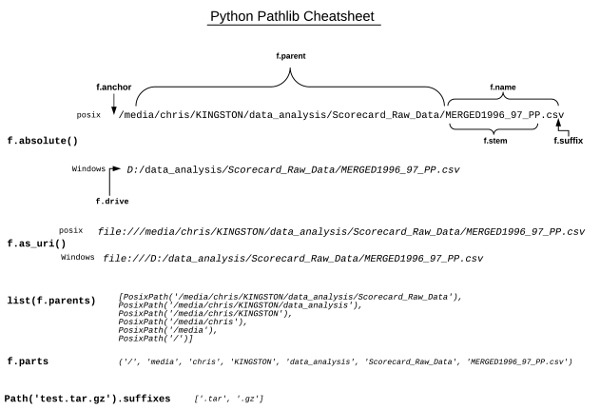
Introduction
It is difficult to write a python script that does not have some interaction with the file system. The activity could be as simple as reading a data file into a pandas DataFrame or as complex as parsing thousands of files in a deeply nested directory structure. Python’s standard library has several helpful functions for these tasks - including the pathlib module.
The pathlib module was first included in python 3.4 and has been enhanced in each of the subsequent releases. Pathlib is an object oriented interface to the filesystem and provides a more intuitive method to interact with the filesystem in a platform agnostic and pythonic manner.
I recently had a small project where I decided to use pathlib combined with pandas to sort and manage thousands of files in a nested directory structure. Once it all clicked, I really appreciated the capabilities that pathlib provided and will definitely use it in projects going forward. That project is the inspiration for this post.
In order to help others, I have created a pathlib cheat sheet that I hope will make it easier to use this great library. Later in this post, I include an example of building out a pandas DataFrame based on a directory structure. This is a useful tool for reviewing and analyzing a large number of files - especially on a Windows system where the breadth of shell tools is not readily available.
Getting Started with Pathlib
The pathlib library is included in all versions of python >= 3.4. I recommend using the latest version of python in order to get access to all the latest updates. For this article, I will use python 3.6.
One of the useful features of the pathlib module is that it is more intuitive to
build up paths without using
os.joindir
. For example, when I start
small projects, I create
in
and
out
directories
as subdirectories under the current working directory (using
os.getcwd()
).
I use those directories to store the working input and output files. Here’s what that code
would look like:
import os
in_dir = os.path.join(os.getcwd(), "in")
out_dir = os.path.join(os.getcwd(), "out")
in_file = os.path.join(in_dir, "input.xlsx")
out_file = os.path.join(out_dir, "output.xlsx")
This works but it is a little clunky. For instance, if I wanted to define just the input and output files without defining the directories, it looks like this:
import os
in_file = os.path.join(os.path.join(os.getcwd(), "in"), "input.xlsx")
out_file = os.path.join(os.path.join(os.getcwd(), "out"), "output.xlsx")
Hmmm. That’s not complex but it is certainly not pretty.
Let’s see what it looks like if we use the pathlib module.
from pathlib import Path
in_file_1 = Path.cwd() / "in" / "input.xlsx"
out_file_1 = Path.cwd() / "out" / "output.xlsx"
Interesting. In my opinion this is much easier to mentally parse. It’s a similar
thought process to the
os.path
method of joining the current working
directory (using
Path.cwd()
) with the various subdirectories and file locations.
It is much easier to follow because of the clever overriding of the
/
to build
up a path in a more natural manner than chaining many
os.path.joins
together.
Additionally, if you don’t like the syntax above, you can chain multiple parts
together using
joinpath
:
in_file_2 = Path.cwd().joinpath("in").joinpath("input.xlsx")
out_file_2 = Path.cwd().joinpath("out").joinpath("output.xlsx")
This is a little clunkier in my opinion but still much better than the
os.path.join
madness above.
Finally, there is one other trick you can use to build up a path with multiple directories:
parts = ["in", "input.xlsx"]
in_file_3 = Path.cwd().joinpath(*parts)
Regardless of the method you use, these approaches work for building a path to
a file or a directory. The added benefit of these methods is that you
are creating a Path object vs. just a string representation of the path. Look at
the difference between printing the
in_file
compared to
in_file_1
print(in_file)
print(type(in_file))
/home/chris/src/pbpython/code/notebooks/in/input.xlsx <class 'str'>
The output of the
os.path.join
is a normal string. Compare this to the
various pathlib approaches:
print(in_file_1)
print(type(in_file_1))
/home/chris/src/pbpython/code/notebooks/in/input.xlsx <class 'pathlib.PosixPath'>
The actual string representation is the same but the variable type is a
pathlib.PosixPath
The fact that the path is an object means we can do a lot of useful actions on
the object. It’s also interesting that the path object “knows” it is on a Linux
system (aka Posix) and internally represents it that way without the programmer
having to tell it. The benefit is that the code will run the same on a Windows
machine and that the underlying library will take care of (m)any Windows eccentricities.
Working with Path objects
Now that you know the basics of creating a
Path
object, let’s see what we can
do with the object. For this article, I will use a simple nested structure that
has a mix of CSV and Excel files and is stored on an external USB drive. Here is
what it looks like on a Linux system:

To get the examples started, create the Path to the
data_analysis
directory:
from pathlib import Path
dir_to_scan = "/media/chris/KINGSTON/data_analysis"
p = Path(dir_to_scan)
This example shows how to use a full string to create a path object. In this case,
I am passing the full path to the USB drive. Let’s see what we can do with the
p
object.
p.is_dir()
True
p.is_file()
False
p.parts
('/', 'media', 'chris', 'KINGSTON', 'data_analysis')
p.absolute()
PosixPath('/media/chris/KINGSTON/data_analysis')
p.anchor
'/'
p.as_uri()
'file:///media/chris/KINGSTON/data_analysis'
p.parent
PosixPath('/media/chris/KINGSTON')
I think you’ll agree that it is pretty straightforward to use and interpret the results from this object. There are many other functions available through this API.
Outside of interrogating the path in various manners, a very common need is to parse all the files and directories within a given directory. The python standard library has several methods to walk through all the files and subdirectories in a path. I will describe those next.
Walking Directories
The first approach I will cover is to use the
os.scandir
function to parse all the
files and directories in a given path and build a list of all the directories
and all the files.
folders = []
files = []
for entry in os.scandir(p):
if entry.is_dir():
folders.append(entry)
elif entry.is_file():
files.append(entry)
print("Folders - {}".format(folders))
print("Files - {}".format(files))
Folders - [<DirEntry 'Scorecard_Raw_Data'>] Files - [<DirEntry 'HS_ARCHIVE9302017.xls'>]
The key items to remember with this approach is that it does not automatically
walk through any subdirectories and the returned items are
DirEntry
objects.
This means that you manually need to convert them to
Path
objects if you need
that functionality.
If you need to parse through all the subdirectories, then you should use
os.walk
Here is an example that shows all the directories and files within the data_analysis folder.
for dirName, subdirList, fileList in os.walk(p):
print('Found directory: %s' % dirName)
for fname in fileList:
print('\t%s' % fname)
Found directory: /media/chris/KINGSTON/data_analysis
HS_ARCHIVE9302017.xls
Found directory: /media/chris/KINGSTON/data_analysis/Scorecard_Raw_Data
MERGED1996_97_PP.csv
MERGED1997_98_PP.csv
MERGED1998_99_PP.csv
<...>
MERGED2013_14_PP.csv
MERGED2014_15_PP.csv
MERGED2015_16_PP.csv
Found directory: /media/chris/KINGSTON/data_analysis/Scorecard_Raw_Data/Crosswalks_20170806
CW2000.xlsx
CW2001.xlsx
CW2002.xlsx
<...>
CW2014.xlsx
CW2015.xlsx
Found directory: /media/chris/KINGSTON/data_analysis/Scorecard_Raw_Data/Crosswalks_20170806/tmp_dir
CW2002_v3.xlsx
CW2003_v1.xlsx
CW2000_v1.xlsx
CW2001_v2.xlsx
This approach does indeed walk through all the subdirectories and files but once again
returns a
str
instead of a Path object.
These two approaches allow a lot of manual control around how to access the individual directories and files. If you need a simpler approach, the path object includes some additional options for listing files and directories that are compact and useful.
The first approach is to use
glob
to list all the files in a directory:
for i in p.glob('*.*'):
print(i.name)
HS_ARCHIVE9302017.xls
As you can see, this only prints out the file in the top level directory. If you want to recursively walk through all directories, use the following glob syntax:
for i in p.glob('**/*.*'):
print(i.name)
HS_ARCHIVE9302017.xls
MERGED1996_97_PP.csv
<...>
MERGED2014_15_PP.csv
MERGED2015_16_PP.csv
CW2000.xlsx
CW2001.xlsx
<...>
CW2015.xlsx
CW2002_v3.xlsx
<...>
CW2001_v2.xlsx
There is another option to use the
rglob
to automatically recurse through
the subdirectories. Here is a shortcut to build a list of all of the csv files:
list(p.rglob('*.csv'))
[PosixPath('/media/chris/KINGSTON/data_analysis/Scorecard_Raw_Data/MERGED1996_97_PP.csv'),
PosixPath('/media/chris/KINGSTON/data_analysis/Scorecard_Raw_Data/MERGED1997_98_PP.csv'),
PosixPath('/media/chris/KINGSTON/data_analysis/Scorecard_Raw_Data/MERGED1998_99_PP.csv'),
<...>
PosixPath('/media/chris/KINGSTON/data_analysis/Scorecard_Raw_Data/MERGED2014_15_PP.csv'),
PosixPath('/media/chris/KINGSTON/data_analysis/Scorecard_Raw_Data/MERGED2015_16_PP.csv')]
This syntax can also be used to exclude portions of a file. In this case, we can get everything except xlsx extensions:
list(p.rglob('*.[!xlsx]*'))
[PosixPath('/media/chris/KINGSTON/data_analysis/Scorecard_Raw_Data/MERGED1996_97_PP.csv'),
PosixPath('/media/chris/KINGSTON/data_analysis/Scorecard_Raw_Data/MERGED1997_98_PP.csv'),
PosixPath('/media/chris/KINGSTON/data_analysis/Scorecard_Raw_Data/MERGED1998_99_PP.csv'),
<...>
PosixPath('/media/chris/KINGSTON/data_analysis/Scorecard_Raw_Data/MERGED2014_15_PP.csv'),
PosixPath('/media/chris/KINGSTON/data_analysis/Scorecard_Raw_Data/MERGED2015_16_PP.csv')]
There is one quick note I wanted to pass on related to using
glob.
The syntax
may look like a regular expression but it is actually a much more limited subset.
A couple of useful resources are here
and here.
Combining Pathlib and Pandas
On the surface, it might not seem very beneficial to bring file and directory information into a pandas DataFrame. However, I have found it surprisingly useful to be able to take a complex directory structure and dump the contents into a pandas DataFrame. From the DataFrame, it is easy to format the results as Excel. Which in turn makes it very easy for non-technical users to identify missing files or do other analysis that might be difficult to automate.
The other positive benefit is that you can use all the pandas string, numeric and datetime functions to more thoroughly analyze the file and directory structure data. I have done some looking and have not found a simpler way to get thousands of files into a formatted Excel file.
For this example, I will go through all the files in the
data_analysis
directory
and build a DataFrame with the file name, parent path and modified time. This
approach is easily extensible to any other information you might want to include.
Here’s the standalone example:
import pandas as pd
from pathlib import Path
import time
p = Path("/media/chris/KINGSTON/data_analysis")
all_files = []
for i in p.rglob('*.*'):
all_files.append((i.name, i.parent, time.ctime(i.stat().st_ctime)))
columns = ["File_Name", "Parent", "Created"]
df = pd.DataFrame.from_records(all_files, columns=columns)
df.head()
| File_Name | Parent | Created | |
|---|---|---|---|
| 0 | HS_ARCHIVE9302017.xls | /media/chris/KINGSTON/data_analysis | Sat Nov 11 13:14:57 2017 |
| 1 | MERGED1996_97_PP.csv | /media/chris/KINGSTON/data_analysis/Scorecard_… | Sat Nov 11 13:14:57 2017 |
| 2 | MERGED1997_98_PP.csv | /media/chris/KINGSTON/data_analysis/Scorecard_… | Sat Nov 11 13:14:57 2017 |
| 3 | MERGED1998_99_PP.csv | /media/chris/KINGSTON/data_analysis/Scorecard_… | Sat Nov 11 13:14:57 2017 |
| 4 | MERGED1999_00_PP.csv | /media/chris/KINGSTON/data_analysis/Scorecard_… | Sat Nov 11 13:14:57 2017 |
This code is relatively simple but is very powerful when you’re trying to get
your bearings with a lot of data files. If the
from_records
creation
does not make sense, please refer to my previous article on the topic.
Once the data is in a DataFrame, dumping it to Excel is as simple as doing
df.to_excel("new_file.xlsx")
Additional Functionality
The pathlib module is very rich and provides a lot of other useful functionality. I recommend looking at the documentation on the python site as well as this excellent article on the Python 3 Module of the Week.
Finally, since I find a visual reference useful, here is a pathlib cheatsheet I created based on this article.

Conclusion
One of python’s strengths is that it continues to develop and grow over time. The pathlib module is a prime example of the care that the maintainers take to build new capabilities that improve the overall capabilities of python. There are many reasons to move to python 3 and I think pathlib should certainly be in the top 10 reasons.
It is really useful to bring the standard library and a powerful package likes pandas together to accomplish some really useful tasks. I am quite happy with how useful a few lines of python can be when faced with cleaning up or dealing with thousands of files spread across many directories.
Updates
- 30-Nov-2017 : Fixed typo in code example
- 1-Jan-2020 : Updated cheatsheet to fix rename command

Comments